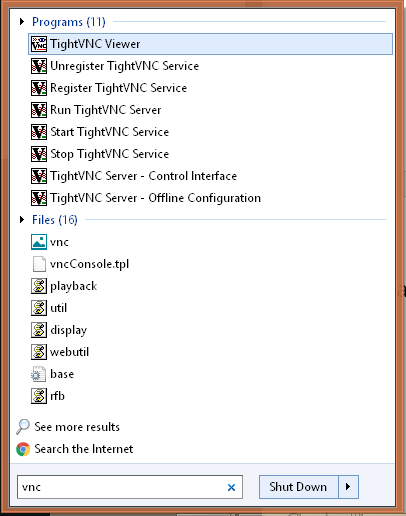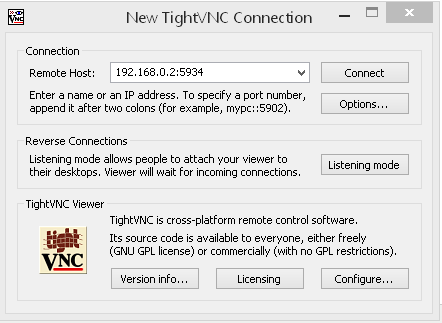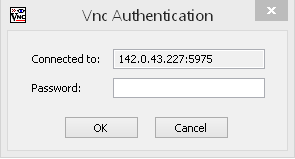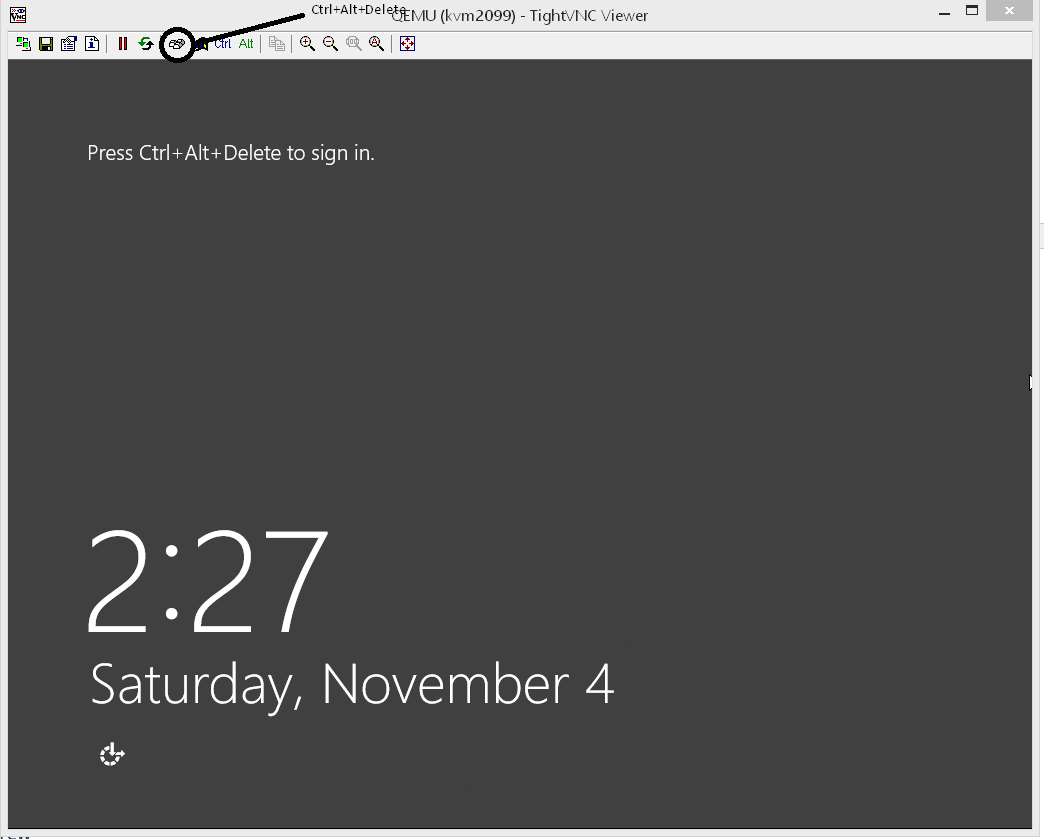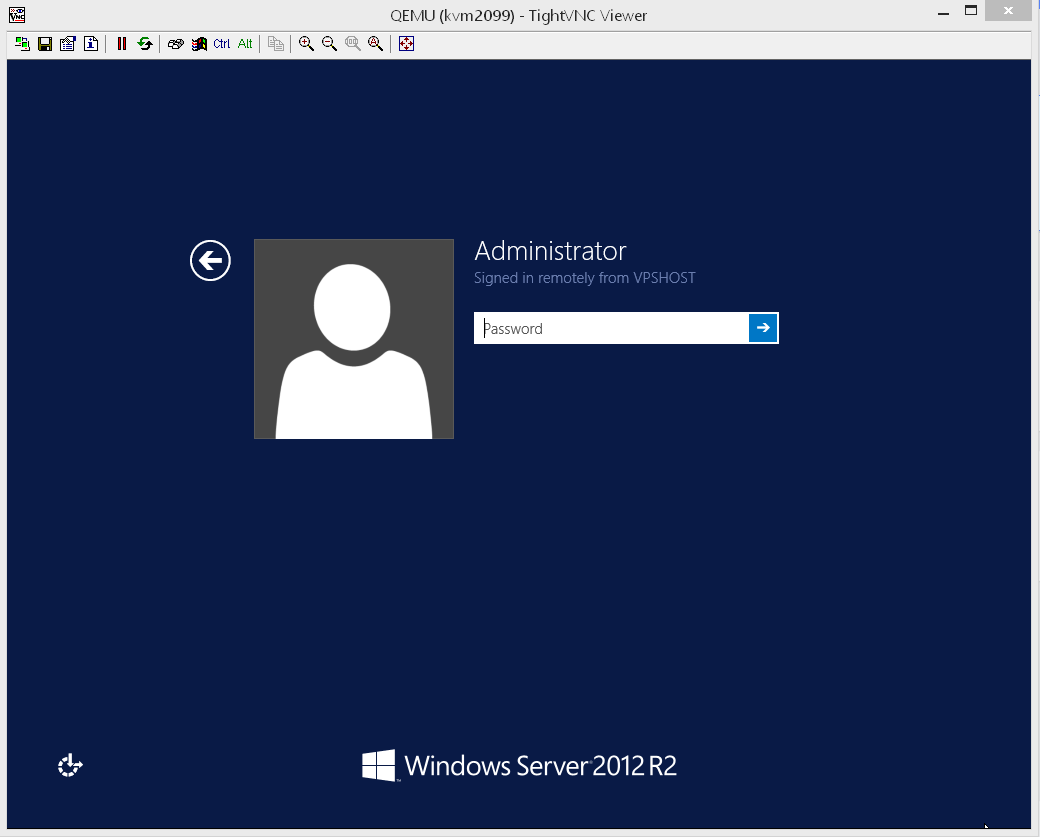How to connect to my VPS with VNC
How to connect to my VPS with VNC
VNC is the equivalent of plugging in your monitor to a server. It is very good to open VNC when you do a reboot or when you are performing Windows updates. Windows will go offline to configure it's updates and you might think the server is not responsive for other reasons.
You can also do this via the client area but should you require VNC / Console access and you are unable to use it in the client area due to Java security issues. We urge you to use TightVNC Viewer.
Download Tight VNC Client
Download VNC Client
http://www.tightvnc.com/download.phpRemote Host: 192.168.0.2:59341. Open TightVNC Client.
Password: eyhkLbM8
2. Input the VNC login information you received via email in the "Windows VPS Login Details" email.
3. Input your Password.That's all. VNC should open. Hit Ctrl+Atl+Delete
After you press Ctrl+Alt+Delete the login will show.
Was this answer helpful?
Also Read
Powered by WHMCompleteSolution